Sharing Across Users
All Teleport scans can be shared with any users, regardless of whether they have a Teleport account or are logged in.

Simply click on the 'Share Capture' button on the Teleport scan page to copy the link to the clipboard. The link can also be copied from the URL bar / address bar at the top of the browser when viewing a particular scan. This link is commonly referred to as the 'Share Link'.
Anyone with that link will have access to view the scan both on the web and in the Teleport Desktop App, allowing for advanced 2D viewing or VR viewing. Please consider this point carefully when sharing Teleport captures internally or externally.
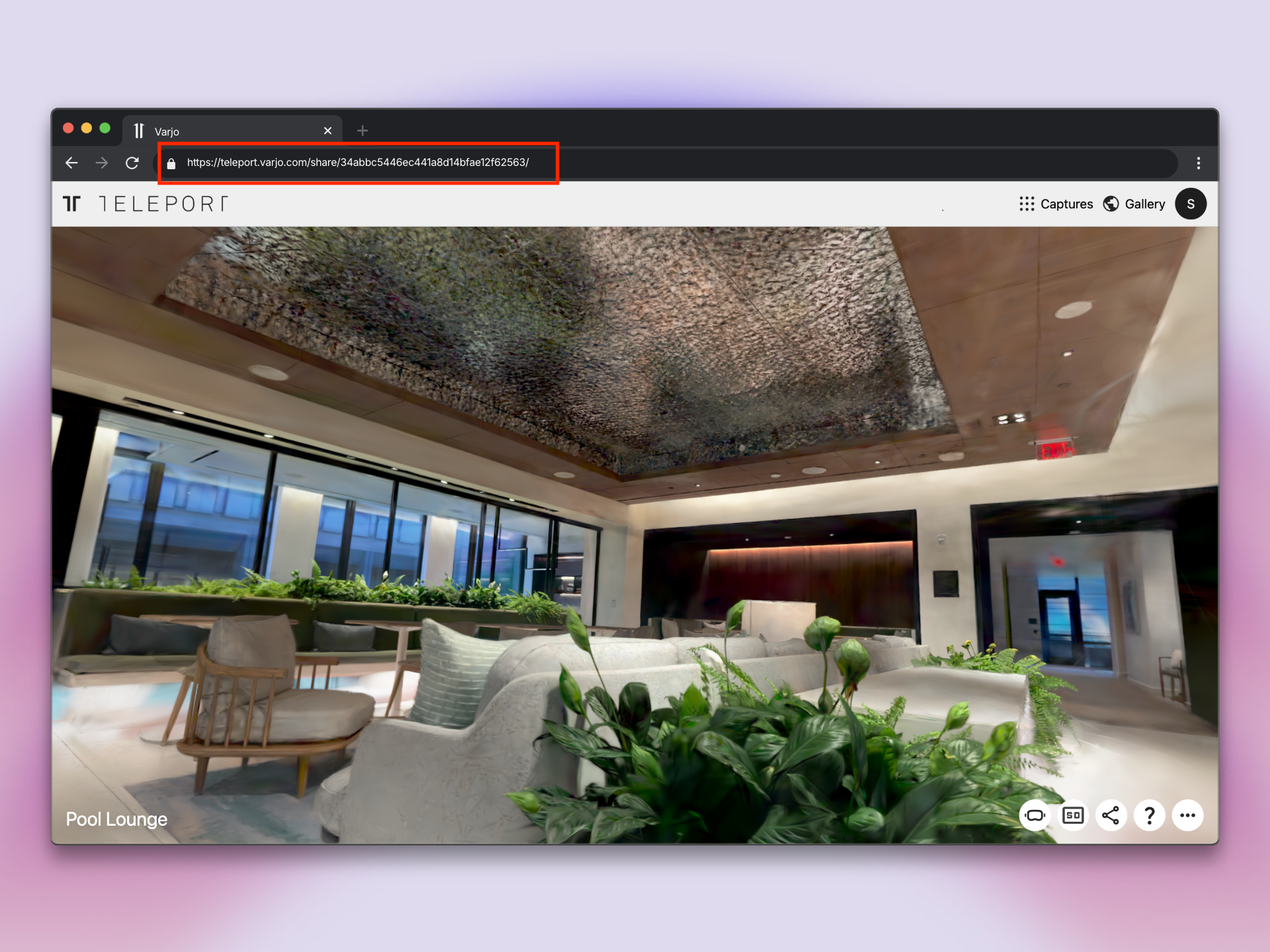
Publishing to the Discover Page
Aside from sharing scans directly with other users via the Share Link, Teleport also allows users to publish their scans publicly for the world to see. These captures live in the 'Discover Page'.
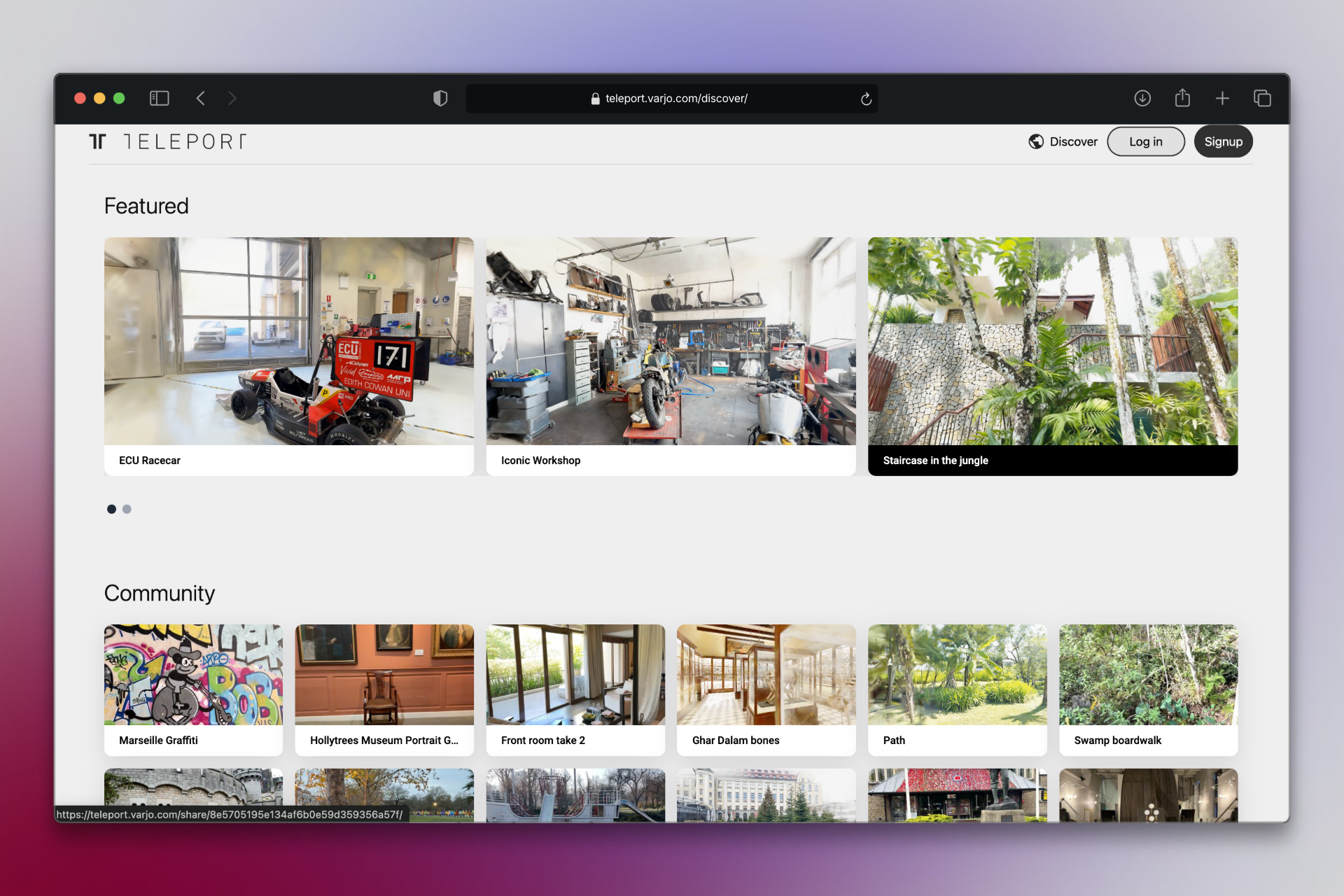
In order to publish a capture from Teleport onto the Discover Page, begin by viewing the capture you'd like to post on a web browser. Once on the capture page, click the 'More' button in the bottom right (three dot menu). From there, under the 'Publish' section, press 'Publish to Discover page'.
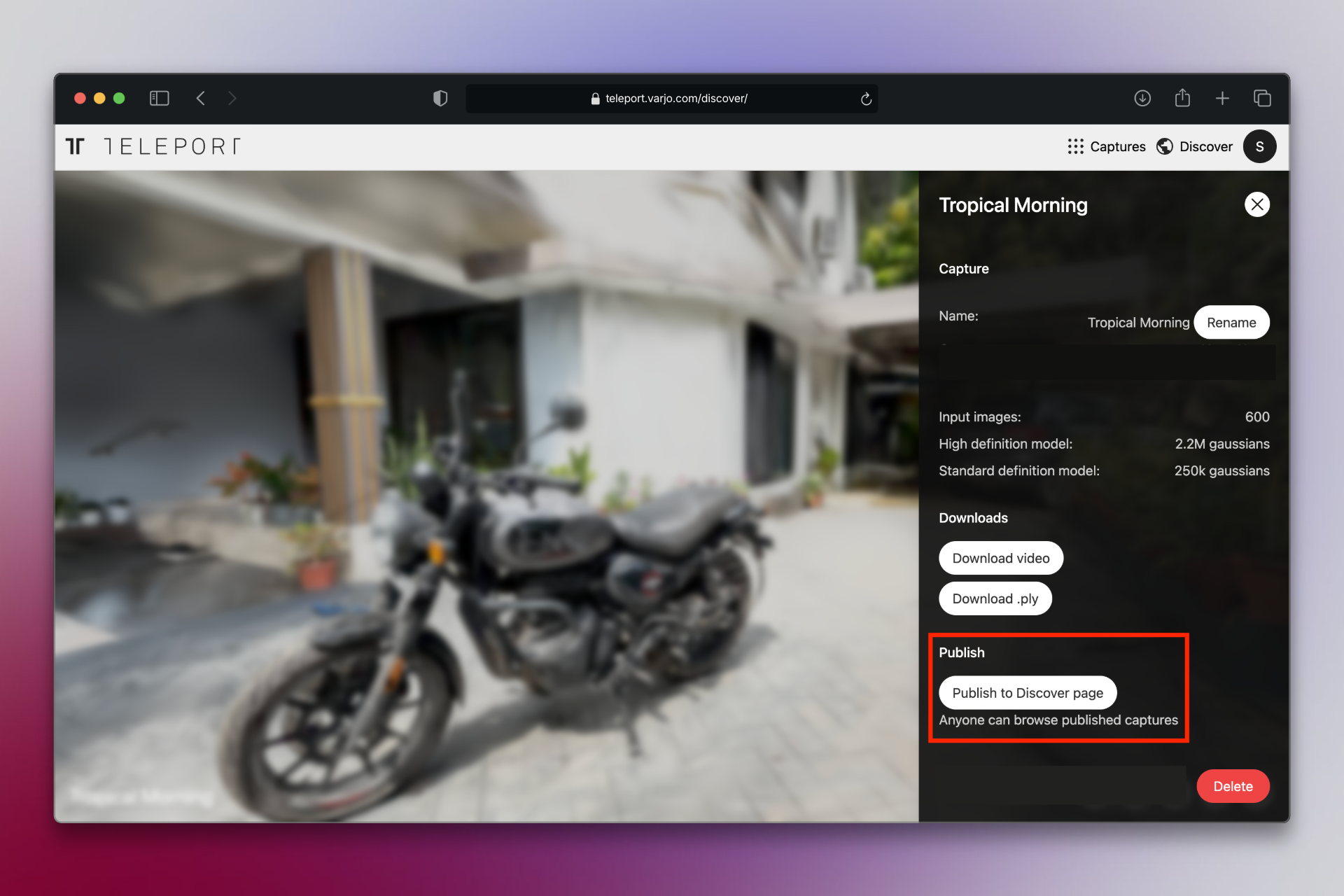
Note that at this point, the capture will be available for anybody to view directly from the 'Discover Page', even if users don't have your Share Link. In order to remove a Teleport capture from the Discover Page, simply click 'Remove from Discover page'. This button will be in the same location as the publish button highlighted above for the publicly-shared capture.
_a0c995be-7809-485f-bb5f-71484e7a1277.svg)