Creating an account
In order to create an account, head to teleport.varjo.com and click the 'Try Now' button in the top right corner. From there, fill out the required fields in order to begin creating an account. Then, create a strong password with at least 10 characters. Lastly, confirm the account by verifying the email address provided with the 2FA code. This link will also guide directly to account creation -- teleport.varjo.com/auth/signup.
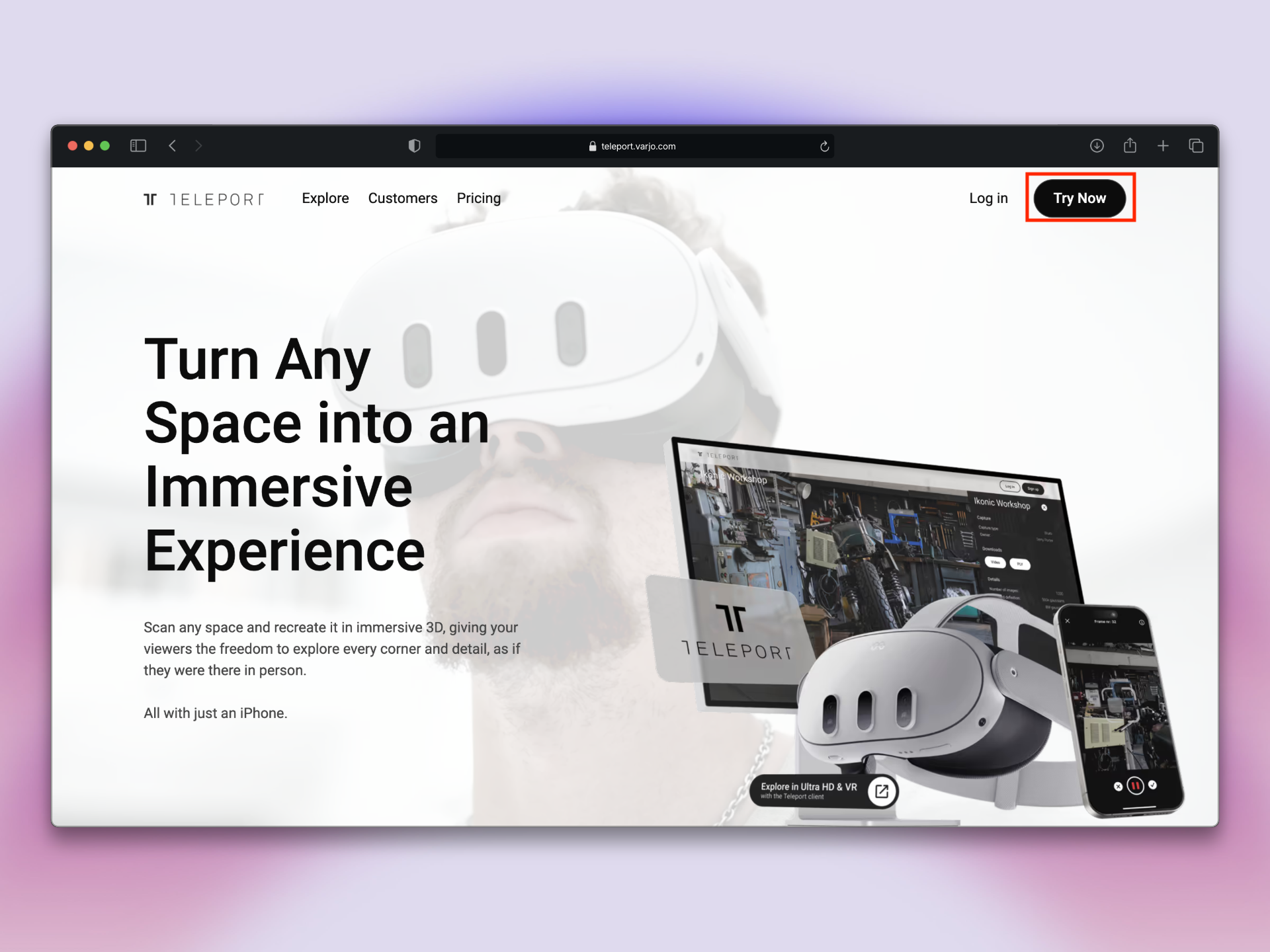
The final step will be to agree to the Teleport Terms of Service and Privacy Policy as well as the 'Teleport news, scanning tips, and insights' to ensure that all the newest product updates and releases are sent straight to your inbox as soon as they're released.
At this point, there will be a prompt to begin a 7 day trial in order to get the full Teleport experience. The free trial begins by clicking 'Start 7 day trial' and completing the required fields on the checkout page. You may cancel at any time during the trial.
Don't forget to download the Teleport Desktop Application in order to unlock full capabilities of high-fidelity 2D viewing, productivity tools, and immersive viewing in a variety of VR headsets.
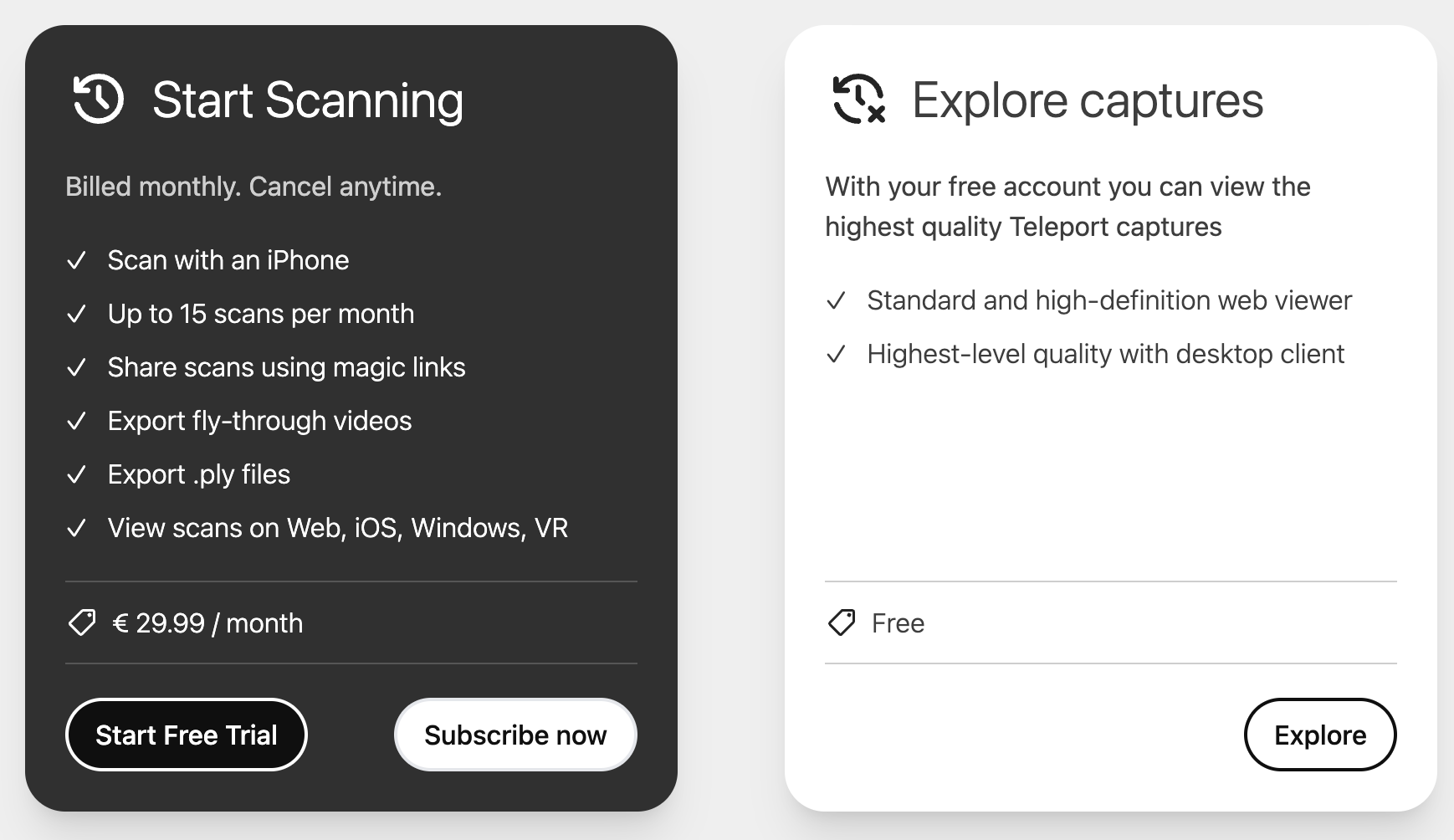
Downloading the Teleport iOS App
After creating an account on the website, the next step will be to download the Teleport iOS App. If this hyperlink is opened on an iPhone or compatible iOS device, the page will redirect to Teleport's App Store page. Otherwise, searching 'Teleport by Varjo' in the iOS App Store will also present the app for download.
Once downloaded, log in with the same Teleport account credentials created on the website.
From here, you can refer to the 'Capturing' chapter in the Teleport Knowledge Base for best guidelines & practices on creating high-fidelity Teleport captures.
How to View
Created Teleport captures can be viewed by logging in to teleport.varjo.com and heading to 'Captures'. From there, click on any created Teleport capture to view it. Teleport scenes can be viewed on the web, on mobile devices in the Teleport iOS app, or in VR. For more information about how to view, head to the 'Viewing' chapter of the Teleport Knowledge Base.
Any user can also view any Teleport captures by clicking onto the link of the capture. For more information, head to 'Sharing Scans'.
_a0c995be-7809-485f-bb5f-71484e7a1277.svg)