Teleport offers two main subscription options: a 7-day free trial for new users, or a paid subscription tier. Either one of these options will be required in order to create any captures with Teleport. To get started, follow the steps below.
Free Trial
After creating an account as outlined in 'Setting Up Teleport', the next step is to log in and select a plan. To begin, Teleport offers new users a 7 day free trial. No credit card is required to sign up for the free trial.
During this trial, up to 5 captures can be created. Following the 7 day trial period, the ability to view previously created captures will remain, also with basic sharing functionality. The free trial will end automatically until a payment method is added.
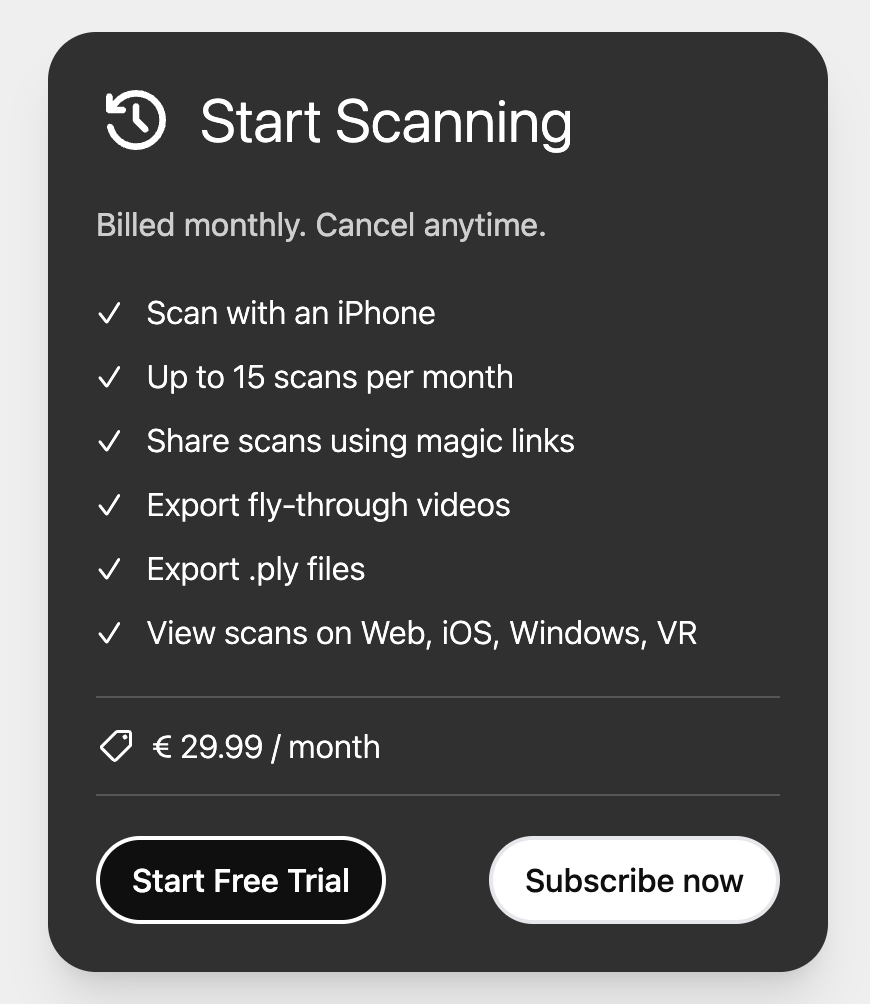
Upgrading
As mentioned, Teleport offers a paid subscription of €29.99 per month for 15 monthly scans. These scans are "use it or lose it", meaning the remaining unused scans do not accumulate month after month. Alongside scanning, paid users also have the ability to view across all platforms, export captures in .ply format, and generate automated fly through videos of their scans.
One can opt for the Teleport paid subscription tier by heading to the Teleport website (teleport.varjo.com), logging in, then clicking the profile icon (top right) > 'Upgrade Now'. On this page, enter your payment method and billing address to proceed. Once a valid payment method has been entered, a Teleport paid subscription can be initiated. This page can also be directly accessed at teleport.varjo.com/subscription/.
Both the Profile page along with the 'Manage Subscription' page will note the subscription's renewal date.
Canceling
To cancel the Teleport subscription, head to teleport.varjo.com and login with Teleport credentials. Then, click the profile icon (top right) > Profile > 'Cancel'. Any subscriptions that have already started and been paid for will continue until the renewal date, at which point the subscription will automatically be terminated and billing will stop.
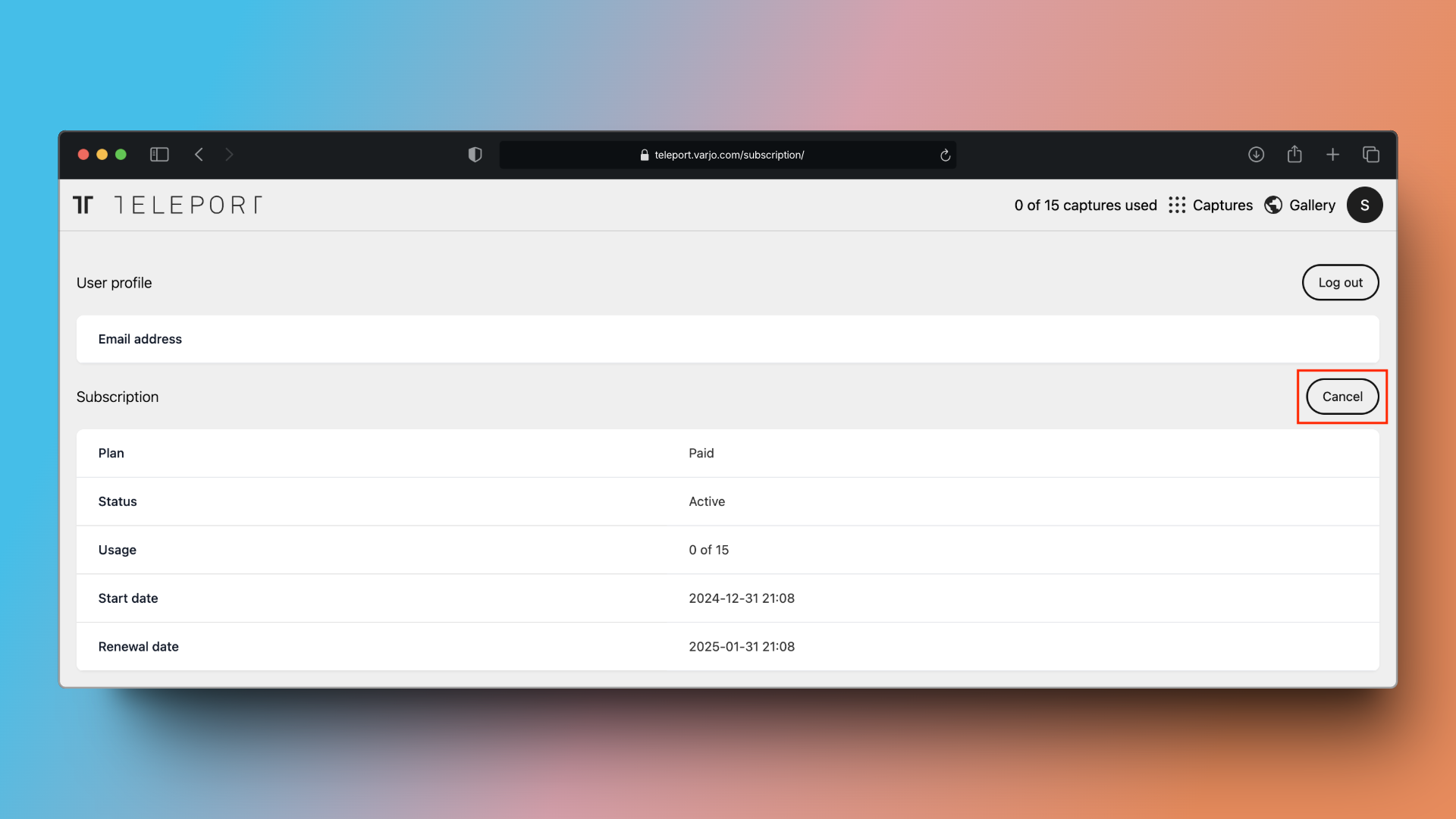
Resuming
After a subscription has been canceled, there will be an option to 'Resume subscription' on the same page in the same button location. To resume a paid subscription, ensure that the correct user is logged in, and press the 'Resume subscription' button to proceed.
_a0c995be-7809-485f-bb5f-71484e7a1277.svg)
